TikTok, one of the most popular video-sharing platforms, has a limitation to the video duration of fewer than 3 minutes. Thus, you always need to adjust the TikTok video length to the desired one before uploading. Moreover, you can also trim the TikTok videos to delete some extra parts to make your videos more interesting and attractive. Luckily, TikTok provides a default function to adjust the TikTok video length, and you can learn the detailed steps in the following. This article also provides a powerful and professional video editor for you. Please keep reading now!
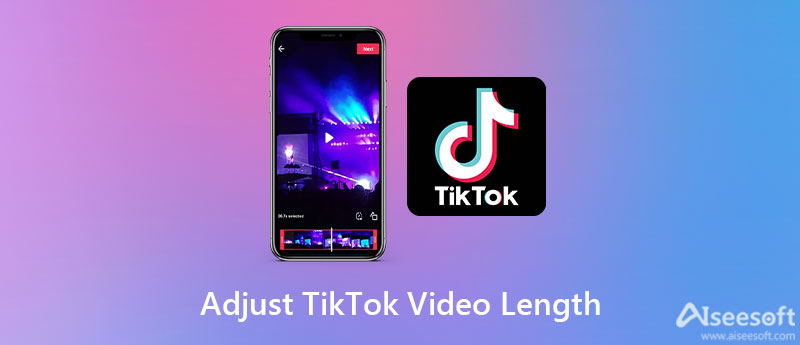
Before adjusting the TikTok video length on TikTok, you should make sure that your TikTok app is updated to the latest version with the "Adjust Clips" function. Using this tool, you can adjust the TikTok video length of both recorded or uploaded videos freely. But you should note that TikTok only supports uploading videos for up to 3 minutes.
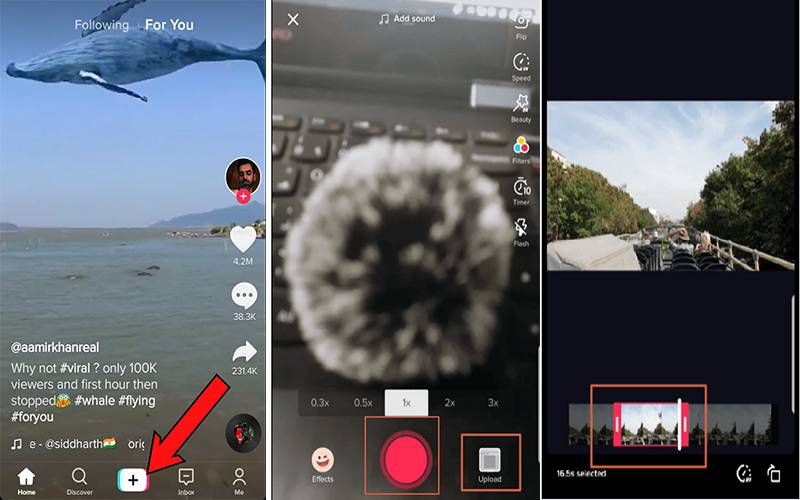

If you want a versatile video and audio editor to adjust the TikTok video length on Windows/Mac, Aiseesoft Video Converter Ultimate must be your best choice. It provides multiple tools, including the video trimmer, editor, converter, quality enhancer, etc. You can also trim the TikTok videos to several parts, merge them into one video, and do split-screen video in TikTok with this video converter.

Downloads
Best TikTok Editor - Aiseesoft Video Converter Ultimate
100% Secure. No Ads.
100% Secure. No Ads.



1. How to adjust the TikTok video length with iMovie on iPhone?
Click the Plus icon to create a new project and add the desired Tiktok video from your album. Then you can directly move the yellow arrow in the timeline to decide the opening and ending point and clip the TikTok video freely.
2. Can I adjust the TikTok video length after posting?
Unfortunately, the answer is no. TikTok doesn't support trimming TikTok videos after you upload them. You can only upload a new trimmed video again.
3. Can I adjust a TikTok video length to more than 3 minutes?
No, you can't. All uploaded TikTok videos should be limited to less than 3 minutes. That's why you need to trim your TikTok videos and only remain the most interesting parts.
Conclusion
Here you have known how to adjust the TikTok video length to meet the requirement for uploading. Because of the duration limitation, you can use the default tool to trim the best part of videos for TikTok. You can also use the professional video editor - Aiseesoft Video Converter Ultimate to adjust the TikTok video length with many additional functions like putting multiple videos in one screen. Welcome to leave your comments below.

Video Converter Ultimate is excellent video converter, editor and enhancer to convert, enhance and edit videos and music in 1000 formats and more.
100% Secure. No Ads.
100% Secure. No Ads.