Summary: Slideshow themes make is very simple to create a creative or interesting slideshow. But you only get several pre-install slideshows themes in iPhoto or other slideshow maker apps. This post will show you how to add more free themes to your slideshows.
"I like to make various slideshows with iPhoto on Mac. But I only have 6 themes in this slideshow maker, Classic, Ken Burns, Scrapbook, Shatter, Sliding panels and Snapshots. I want to get more free themes. Where can I find more slideshow themes?"
Slideshow can combine pictures, music, texts, and even video clips together to help you better tell a story. Various slideshow themes make it very simple to quickly create a good slideshow video. However, in almost all slideshow makers, you only get several common slideshow themes.
Do you know how to add new themes to your picture slideshow maker?

Actually, there are many free and paid slideshow themes/templates and presentation themes provided on the internet. You can easily find many free themes. But after downloading these slideshow themes, many people still don't know how to add new themes to slideshow maker. This post will offer you more choices of slideshow themes.
One thing you should know first, this post is not talking about PowerPoint templates and Google Slides themes for presentations. It only focuses on themes for picture slideshows.
You can find hot themes in Slideshow Creator. Click the tap below and you can preview the themes effect in this page.
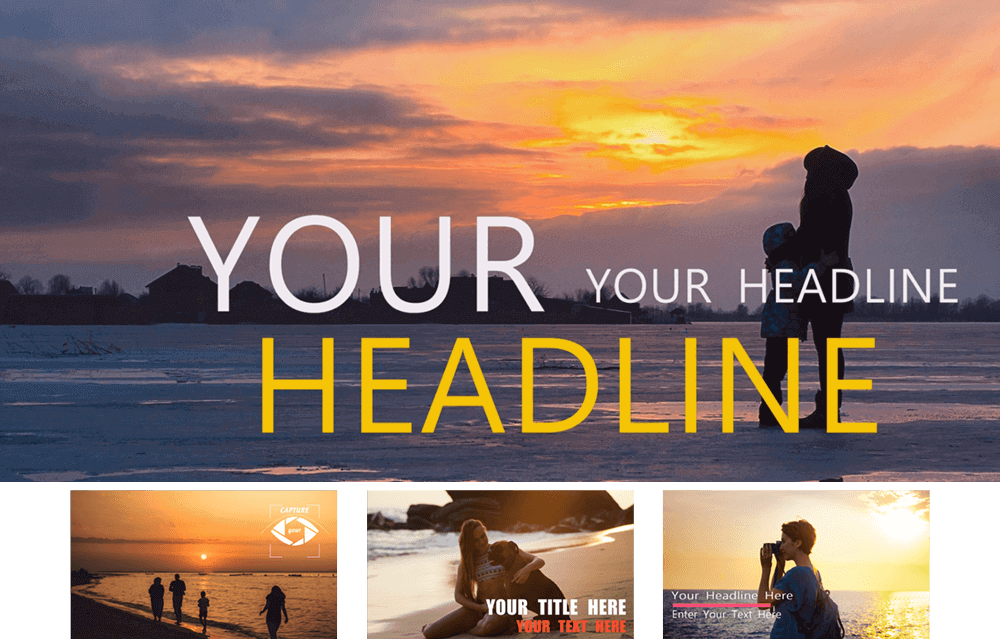

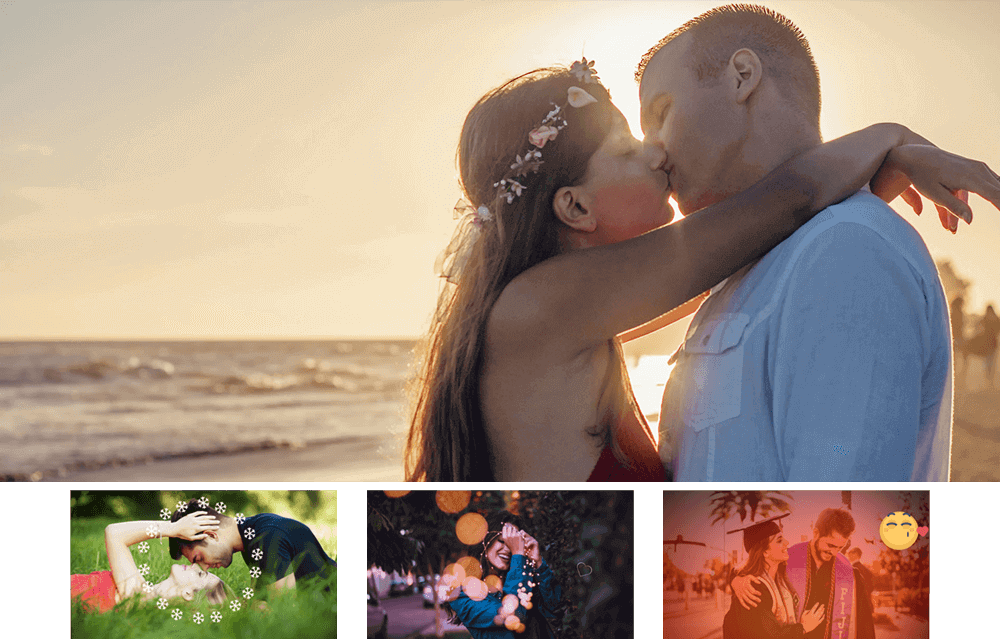
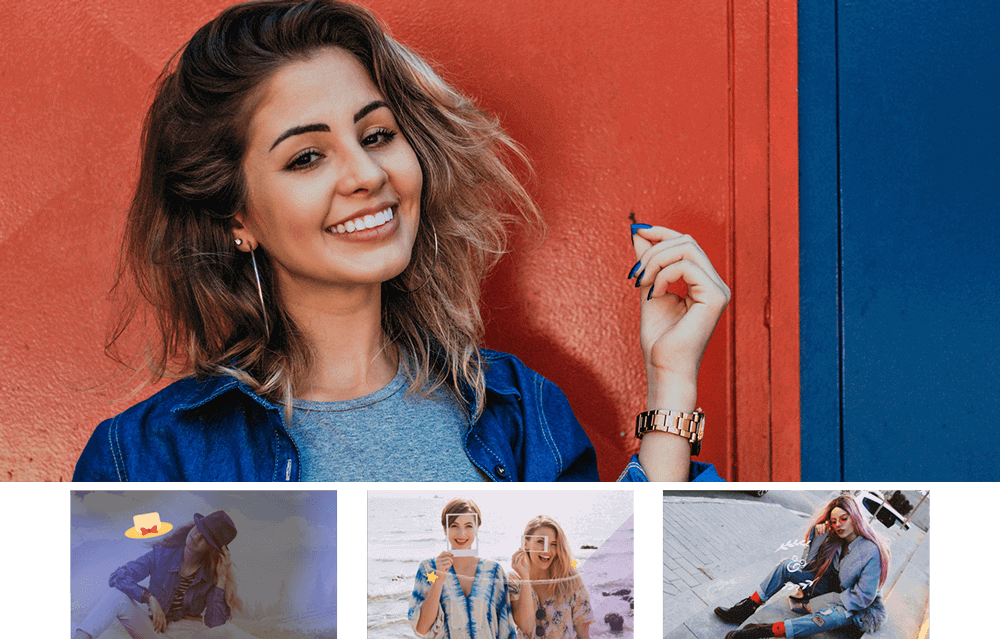
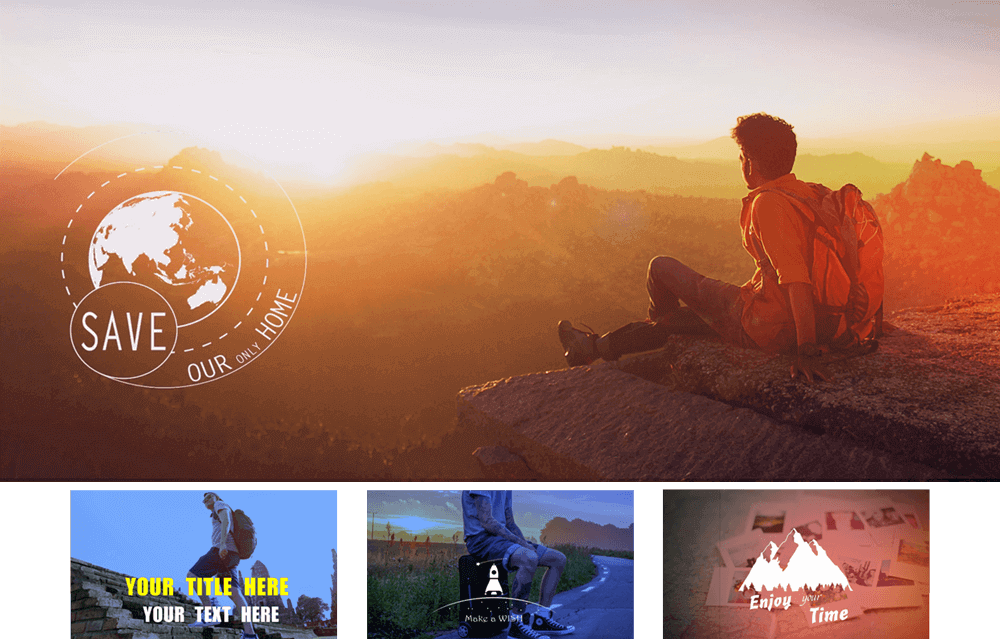
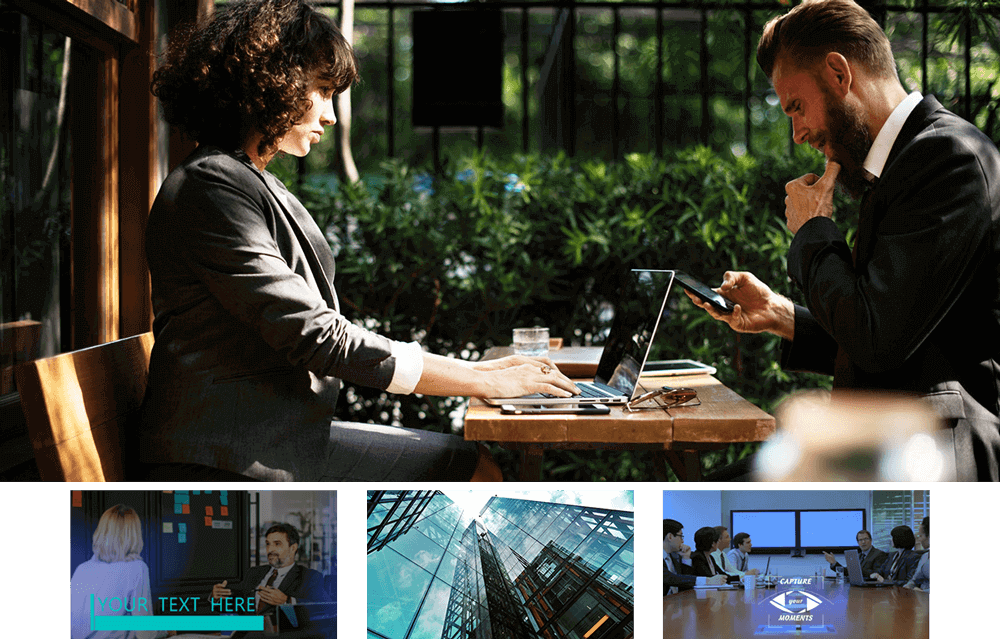


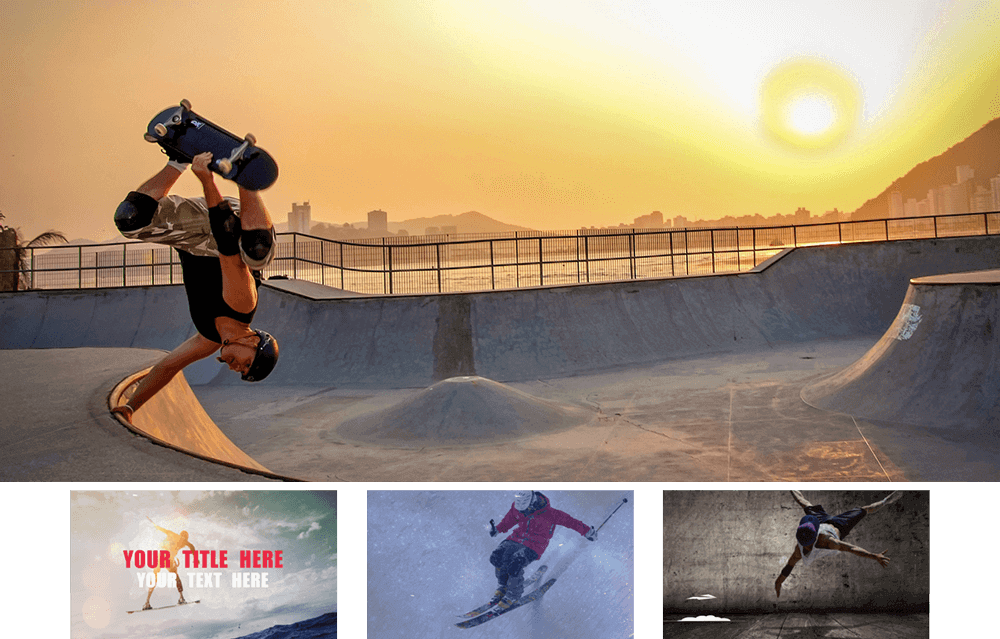

Aiseesoft Slideshow Creator is the powerful slideshow making software which enables you to weave photos, videos, texts and music into slideshow videos in just a few clicks. 10 great slideshow themes are designed in this slideshow maker, such as Simple, Happy, Romantic, Fashion, Travel, Business, Wedding and more. In the following parts, we will give you how to add these themes to slideshows.
Step 1 Download and launch slideshow creator
With the download button above, free download, install and run this all-featured slideshow maker on your computer.

Step 2 Add files
When you enter the main interface, you can see 10 best slideshow themes are listed on the right window. You can directly double-click on specific one to check the detailed slideshow effects.
But at this step, you should load your pictures or videos first by clicking the big + button. After that, the imported files will automatically listed in the interface, and the first one will be displayed in the preview window.

Step 3 Choose theme and edit slideshow
During this step, you can start to choose suitable slideshow theme, add texts/transitions, and adjust specific elements.
As it mentioned above, 10 best slideshow themes are offered in this slideshow creator. You can try them one by one to pick your preferred effects.

After choosing a slideshow theme, you can still get full control of the slideshow motions. Many elements are designed in one theme. But you can handily remove unwanted elements and add new ones. In addition, you are allowed to add text/transition/filter styles to the output slideshow.

Click Edit button, you can also adjust photo effects like Contrast, Saturation, Brightness, Hue, and set motion for each image.

Step 4 Add background music
Click Add Background Music on the bottom-left corner to add music to your slideshow. You can also choose No Audio or Keep original audio track.

Step 5 Export slideshow
When all settings and editing are finished, click "Export" to save your created slideshow to your computer. You can export slideshow in any frequently-used 4K/HD/SD video format like MP4, MOV, AVI, FLV, MKV, WMV, WEMB, and more. You need to name your slideshow and select a suitable destination folder in this step.

Here's the video about making slideshows for you. Click it to check.


As you can see from above, this slideshow creator offers 10 great slideshow themes to guarantees you make a slideshow you really like. The cool part is that, you can easily adjust the specific effects and elements in one theme. Moreover, there will be more and more fantastic slideshow themes added to it for you to choose from.
We mainly talked about slideshow themes in this page. You can get detailed method to add new theme effects to slideshow after reading this page. If you still have any puzzle, feel free to leave us a message.