Now you can easily add people in photo with some image editors. When you want to edit images, you may think about the powerful Adobe Photoshop. Are you looking for a way to add people to photos without Photoshop?
This post shares 2 easy ways to add someone to a picture. You can choose to add faces to photos with Photoshop. Or you can use a free online way to easily add a person to a photo.
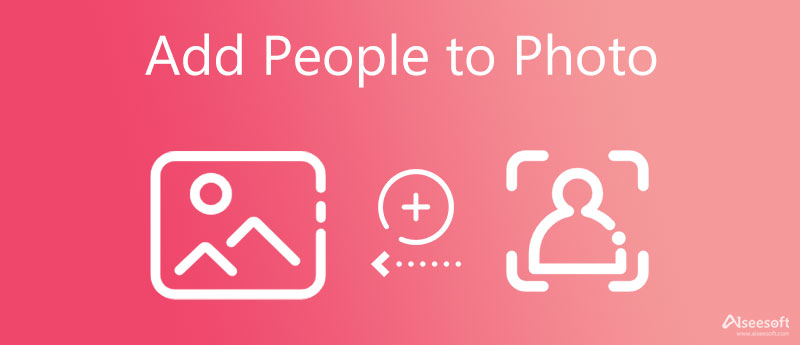
Adobe Photoshop is an all-featured image editor that can help you deal with various photo editing tasks. You can rely on it to add a person to your picture. Note that, Photoshop is not a free tool. It only offers a 7-day free trial. When you get Photoshop installed on your computer, you can take the following guide to add people to photo.
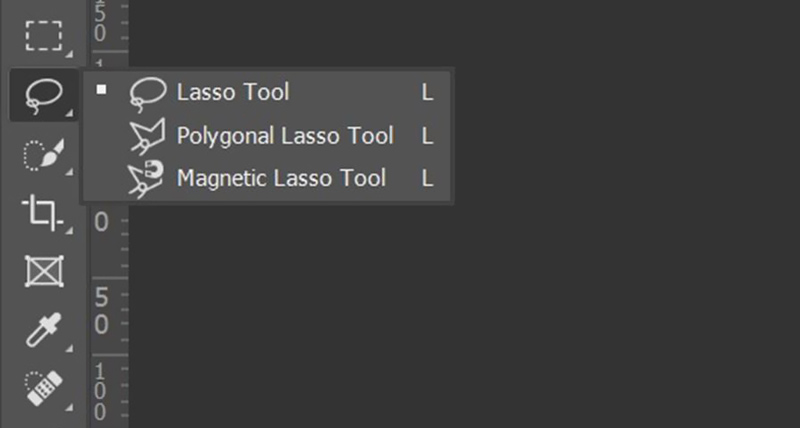
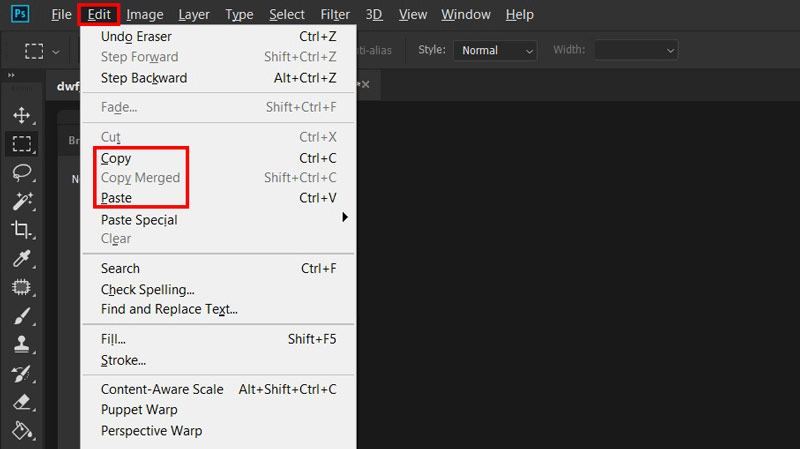
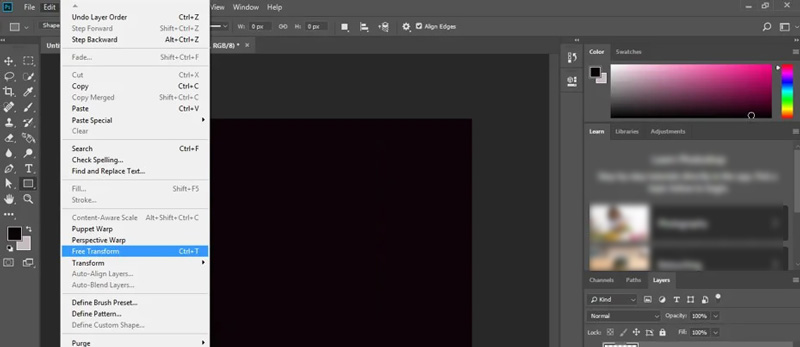
If you want to easily extract a person from one picture and then add it to another picture, you can try the popular Free Background Remover Online. It is equipped with advanced AI technology to quickly recognize the main figure and remove unwanted background. You can use it to free add a person to a photo directly on your web browser like Chrome, Safari, Microsoft Edge, or Firefox.




1. How to add faces to photos on my iPhone?
You should know that, the built-in image editing features don't allow you to add people to photo. To do that, you need to rely on a third-party app. You can easily find one like the Photoshop Express app from App Store.
2. How to add someone to the People album on iPhone?
Go to the Photos app on your iPhone and open the photo of the person you want to add. Tap the Info icon on the bottom screen, and then tap the face of the person with a question mark. Choose Tag with Name and then tap the name it shows up. You can also type the person's name. By doing so, you can easily add someone to the related People album.
3. How to manage and add your photos' location in Google Photos?
Open the Google Photos app on your Android phone and find the photo you want to manage its location. Tap on the 3-dots More icon and then use the Add a location feature to do that.
Conclusion
Are you facing the situation that one of your friends isn't there after shooting a picture? After reading this page, you can get 2 useful methods to add people to photo. You can use your preferred method to add a person to your picture.
Image Background Remover
App to Blur Background App to Remove Object from Photo Background Changer Background Eraser removebg Review Automatic Background Remover GIF Background Remover
Video Converter Ultimate is excellent video converter, editor and enhancer to convert, enhance and edit videos and music in 1000 formats and more.
100% Secure. No Ads.
100% Secure. No Ads.