Summary
Want to recover deleted MMS on iPhone? Read on this guide and get a best iPhone MMS Recovery program.
Summary
Want to recover deleted MMS on iPhone? Read on this guide and get a best iPhone MMS Recovery program.
What does MMS mean on iPhone? From Wikipedia, MMS (Multimedia Messaging Service), is a standard way to send messages that include multimedia content to and from mobile phones over a cellular network. Still confused? For example, it's a very common thing to record friends' wedding party and take beautiful photos during the journey and more with your iPhone, and then you send these files as an attachment to your friends via Messages by tabbing the camera icon to import them. Then the message with messaging text and pictures or short videos is called MMS. Before you send MMS, you need to get appropriate settings to enable MMS to send or receive. SMS keeps more memory information.
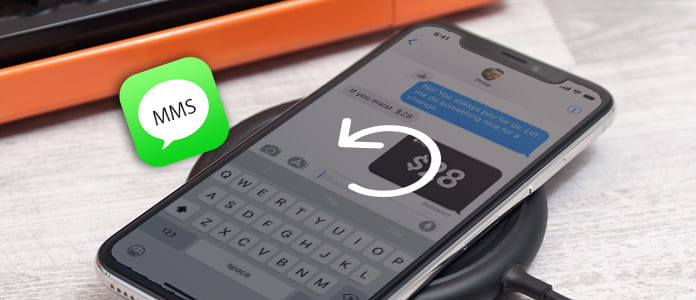
However, if you mistakenly deleted an entire MMS text chat on your iPhone, it's not the end of the world, but how could you get it back? It's a relatively simple access to get the lost data back since when you deleted an MMS from your iPhone. How? You can use FoneLab - iPhone Data Recovery to scan through your iPhone and retrieve the lost MMS messages and attached pictures or video. The article below is a step-by-step tutorial that teaches you how to recover deleted MMS in three ways, recover MMS from iTunes backup, iCloud backup and directly restore from iPhone. Firstly, free download this MMS recovery tool to your PC, and then install and launch it on your computer. And you will find three modes to recover your MMS on iPhone.
If you do not make any backup, do not worry. This MMS recovery utility will be strong enough to help you retrieve deleted MMS on your iPhone directly. Whether you get an iPhone 16/15/14/13/12/11/XS/XR/X/8/7/SE/6, or have an iPhone 5s/5c/5/4S/4/3GS, you can restore your deleted iPhone MMS that you send or receive to your computer conveniently. What you need is your iPhone, USB cable and this software.
Step 1 Scan iPhone MMS
Connect your iPhone to computer via USB cable, choose "Recover from iOS Device", and click "Start Scan" button in the interface.

Step 2 Recover MMS from iPhone
After finishing the canning process, click "Message Attachments" on the left sidebar. Switch on the "Only display the deleted item(s)" toggle to display the deleted MMS attachments only. Also, repeat the operation to view your deleted messaging text. Select the deleted MMS (including messages and attachments) you want to recover and click "Recover" to get your lost MMS back.

When you use this mode to recover your iPhone MMS, you should pay attention to the following tips:
• If your iPhone is iPhone 4 or iPhone 3GS, then you need extra more steps to scan your iPhone.
• Hold your iPhone and click "Start".
• Press and hold the Power and Home buttons at the same time for exact 10 seconds.
• Release Power button and keep holding the Home Button
• Not only iPhone, you could also recover deleted photos from iPad, get back lost music from iPod with different three modes.
After trying the three methods to recover your MMS on iPhone, here we will show you a comparison among the three methods for your reference.
If you synced your iPhone with iTunes before, it's very easy to undelete your MMS with this MMS recovery software from your iTunes backup. You must make sure you do this function on the computer where you have made iPhone backup. Warm tip is that, for avoiding any conflict, you should not run iTunes on your computer when using this program.
Step 1 Scan iTunes backup
Under the "Recover from iTunes Backup File" mode, select the latest backup file name and click "Start Scan". The program will scan the iTunes backup instantly.

Step 2 Restore MMS from iTunes backup
Also, repeat the step 2 in method one to get the exact deleted MMS.

If you always back up MMS frequently with iCloud, then you can recover the deleted MMS from iCloud backup.
Step 1 Download iCloud backup
Select the mode of Recover from iCould, then sign in with your Apple ID and Password.

There will be 2 ways for you to scan and recover deleted data from iCloud. You can choose to recover specific data type you want from iCloud like Contacts, Notes, Reminders, Photos, etc.

You can also choose to recover from iCloud backup files. If so, please click the iCloud backup option. Find the latest backup, and click "Download" to access iCloud backup to your computer.

Step 2 Recover MMS from iCloud backup
Once the file is downloaded, the program will scan the files automatically. Checkmark "Message" and "message Attachments" for scanning. After completing the scan, repeat Step 2 in method one to restore deleted or lost iPhone MMS.

| Comparisons of Three Modes of Restoring iPhone MMS | ||
|---|---|---|
| Recover MMS from | Preparation | Necessity |
| iPhone | A USB cable, iPhone | The device must be connected. |
| iTunes backup | iTunes backup | 1. The latest iTunes version. 2. The computer is the exact one on which you make iPhone backup. |
| iCloud backup | iCloud backup | 1. iCloud account. 2. Choose file type to download from iCloud backup. |
For avoiding any data loss from your iPhone iPad or iPod, we advise you to back up iPhone frequently.
You can learn the steps from the video below:

